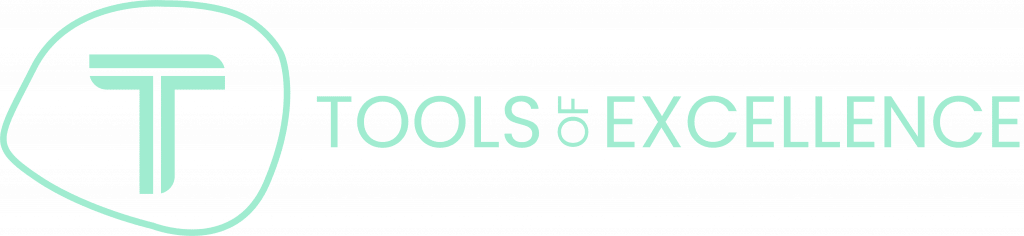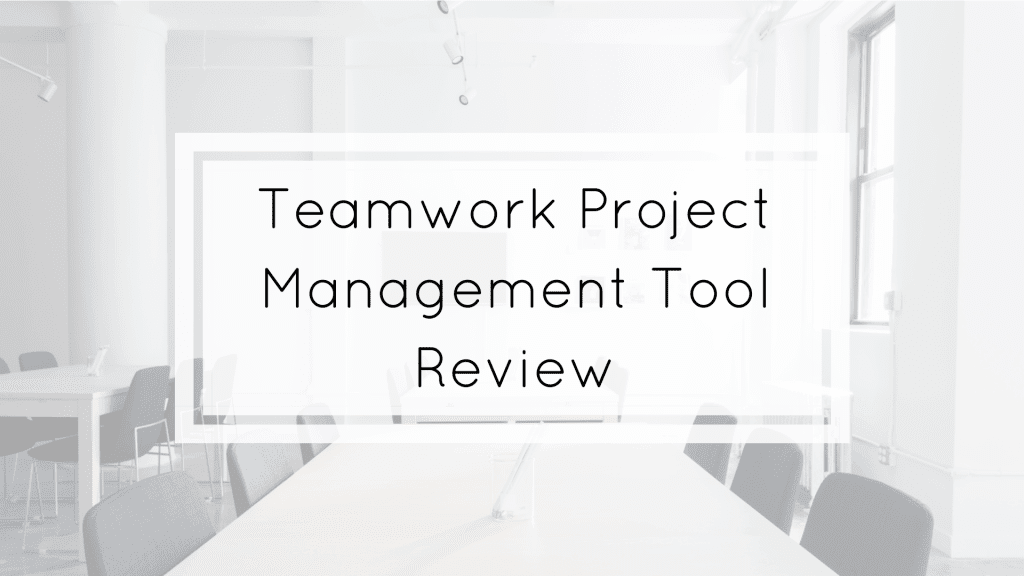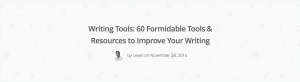Today I want to review the project management tool Teamwork project.
What Teamwork project says:
„The Project Management App Loved by Professionals
Keep all your team’s tasks in one place. Collaborate and work in real time for real results.
Teamwork Projects: the most powerful and simple way to collaborate with your team.“
Overlook
The layout is simple structured, and the options are easy to find. On the top, you have the global menu and in the project view the menu related to the project.
Options
First, we will have a look at the global menu.
Dashboard
The dashboard gives you an overview of all activities in your projects. You can also add a new project over the „add project“ button.
You can customize the view in the dashboard settings.
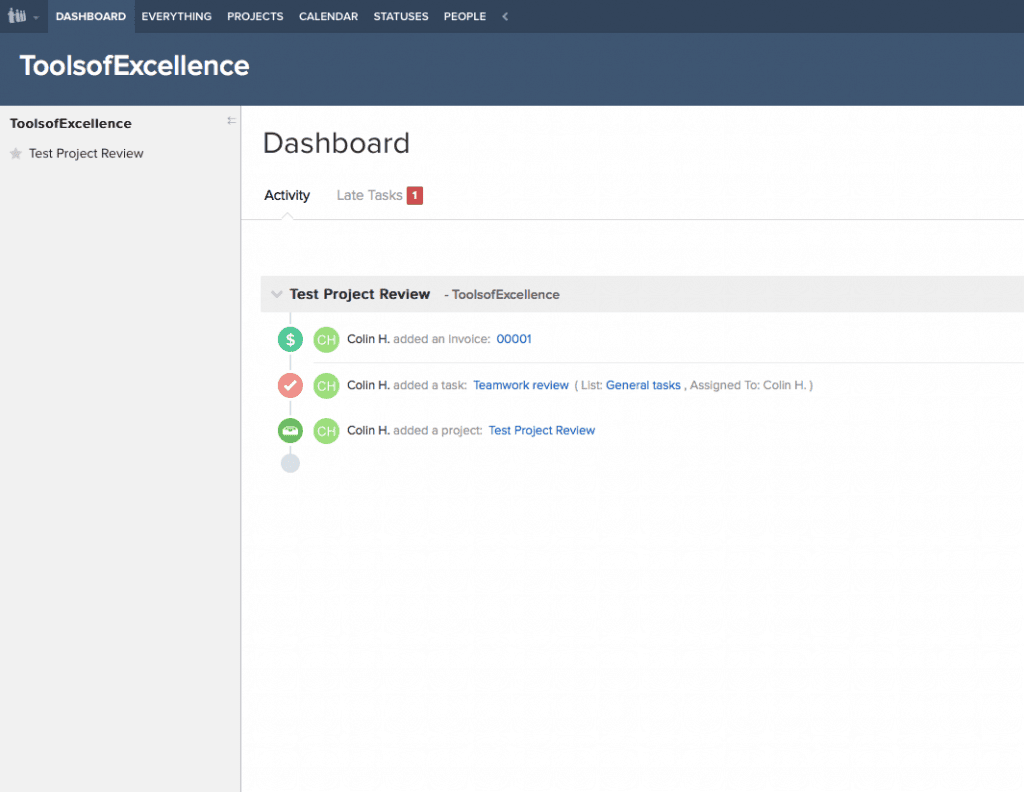
Everything
At “Everything” you will find all active tasks, completed tasks, milestones, messages, comments, notebooks, files, links and time. Even the workload is shown.
Projects
As you may expect, you get an overview of all your projects. The projects are also shown in categories if categories were created before, and you can also add a new project.
Calendar
All project events are presented in the calendar. With the filter, you can sort it after event types, projects or people.
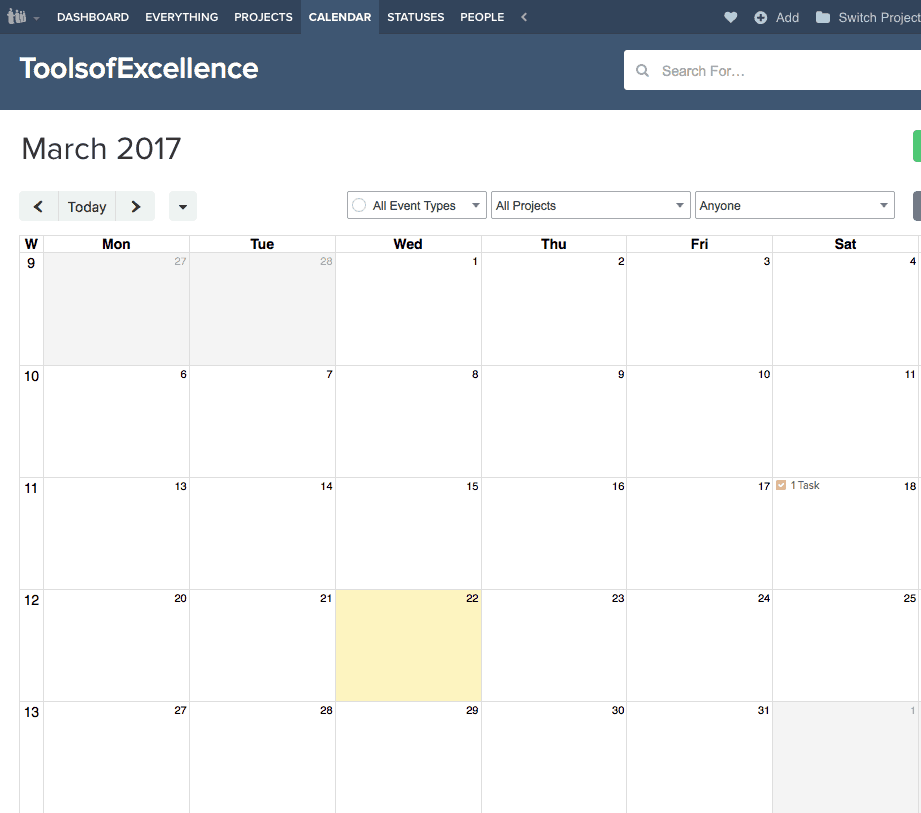
Statuses
People can set a status what they are doing at the moment or working on. You can get a status overview of all members. With the RSS Feed, it is possible to follow someone’s status.
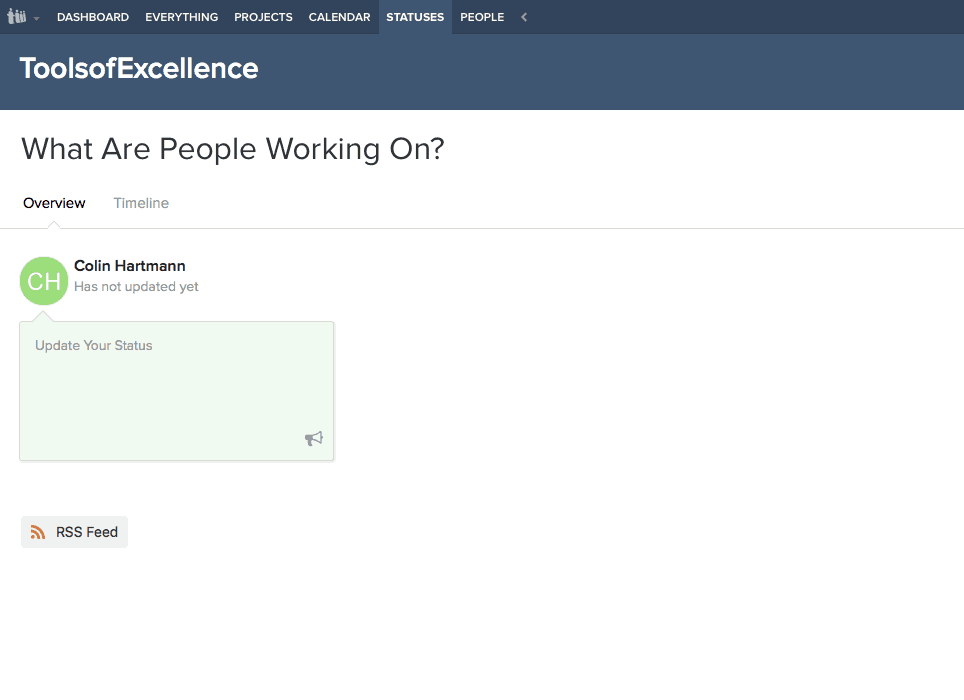
People
In this section, all people who are involved in teamwork projects are listed. As an owner you can see the profile details, the time logged in, the project they are involved in, assigned tasks etc. The user rights can also be changed here.
Now let´s head over to the project menu.
Overview
Under Summary, you get a very detailed picture what´s happening on the project. You also have a lot of statistics about different points from tracked time to project trend.
Another tab under overview is activity, where you can see all ongoing activities regarding this project. You also have the possibility to export the activities to an excel file.

Tasks
In the tasks options, it is possible to create a task list and add sub-items or create a general task directly.
Following options you can set:
• Who should do this > assign a task to someone and notify him via email.
• Start Date – End Date (Quick buttons to choose a standard date range)
• Description
• Attachments
• Privacy – Who can see the task?
• Set priority (None, Low, Medium, High)
• Progress so far and set of estimated time to complete
• Set notification for someone about activities regarding this task
• Choose tasks that must be done first
• Set Repeat tasks option
• Set reminder
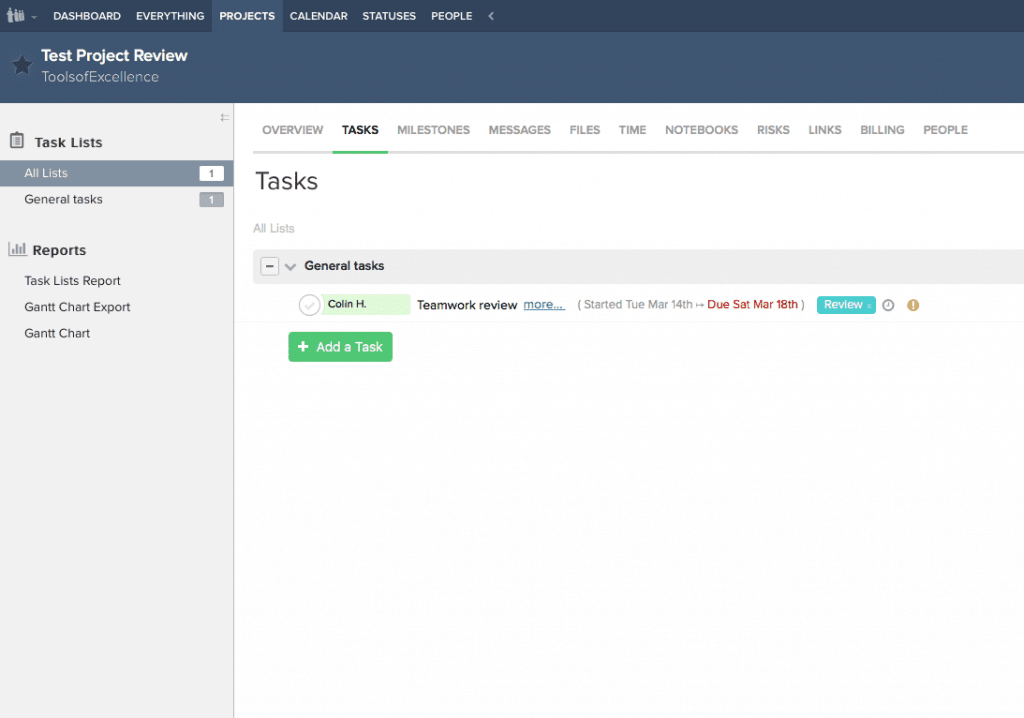
Milestones
It is possible to set milestones to specific dates.
Messages
Communicate with all or selected people and set notifications for people.
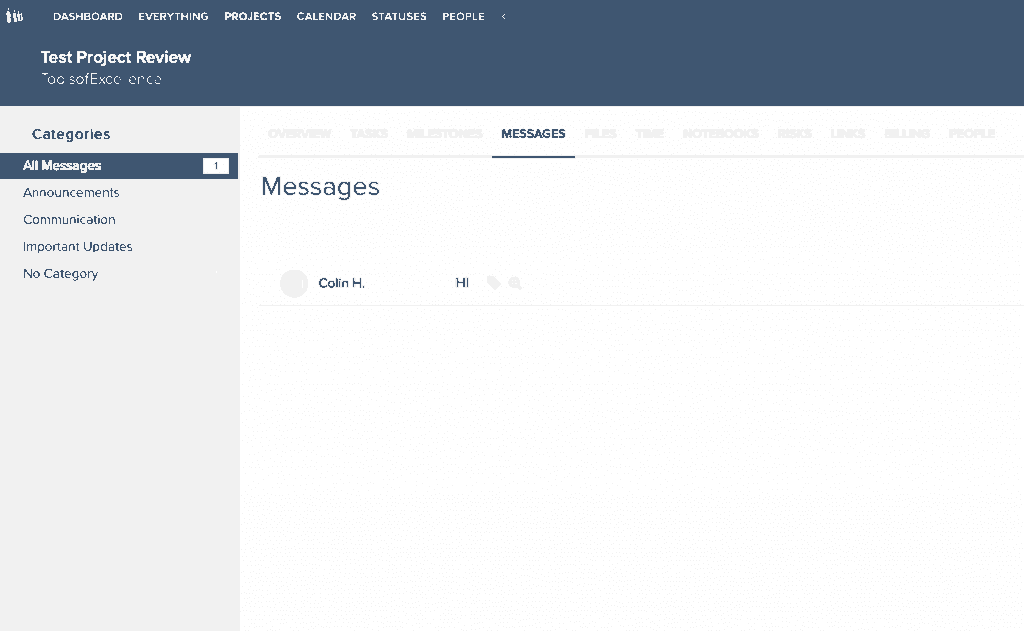
Files
It´s like a file manager were all project-related files can be uploaded and sorted by categories. In addition, versioning of files is possible, which makes the work much easier and keeps the files clear so that everyone is working with the latest version.
Time
You can manually create a time log and assign it to a task or start the timer quickly and assign the tasks you worked on to the recorded time afterward. You can check the option that the time should be billed.
Notebooks
As the word already says you can create notebooks to write down ideas, notes or other useful points.
Risks
With the option “Risk”, you can create and manage your risk management. You can set the source, probability, impact and the impact areas. The risk register can be exported to a pdf or excel file.
Links
Links is a good option to save useful links and share it with other people which may be helpful for the project.
Billing
The next tab is “Billing”. Here you can create invoices and assign the unbilled time and unbilled expenses easily to an invoice. The unbilled time will automatically be shown when you create a new time log. New expenses can be created under billing. You also have the option to set the invoice as fixed price or depending on the time and expenses. For the billed time you can set rates generally for the project or single people working on the project.
People
The last tab is “People”. You can see all people who are involved in the project and see all profile details + assigned tasks, projects, etc. You can also assign the people to roles to have a better overview.
Pricing
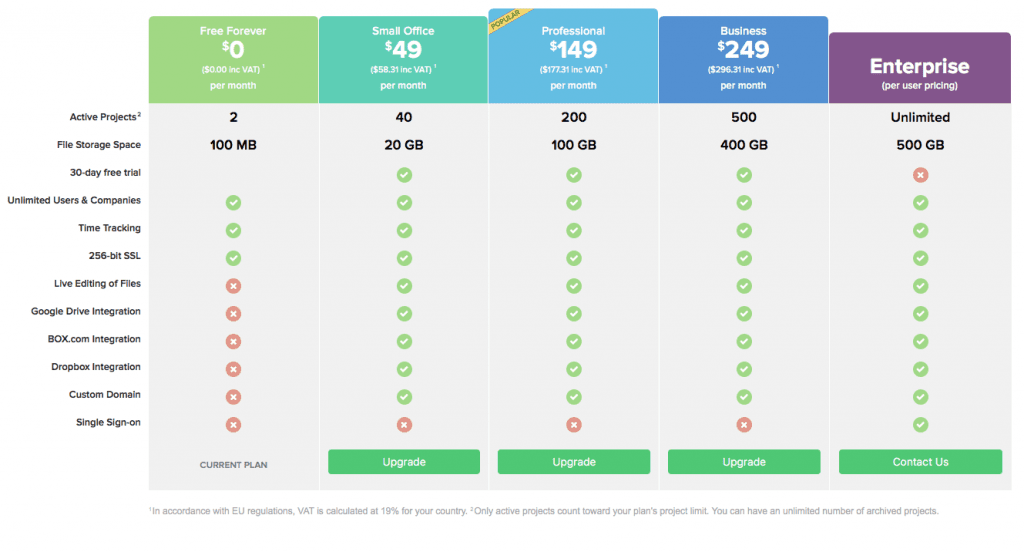
Conclusion
Teamwork project is a great software with a lot of options. In the beginning, all these options are overwhelming and make it hard to start directly, but with a little bit of training, it´s easy to handle. You can manage, organize and set many things and no needs will be left. For me, a definitely plus is the time tracker (Free Teamwork Timer App) and billing. The billing is only equipment with standard options. For extending invoice creation (customer info, assign invoice to the customer, send an invoice out), you need an integration like Freshbooks, Xero or Harvest.
Teamwork project is an excellent project management tool which provides all functions you may expect but on the other hand, it doesn´t provide something new or a different way/method of project managing.
For more information check out the Teamwork projects website or our project management section.